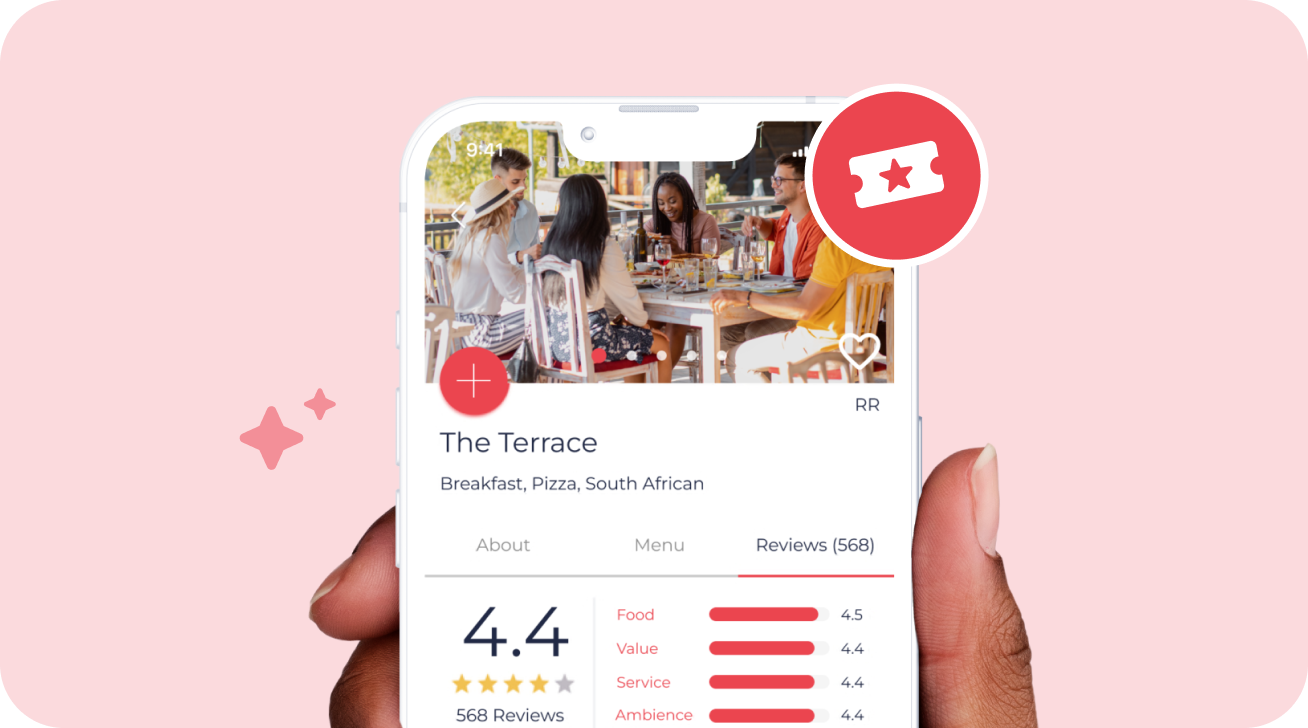Choose a location
La Parada is a celebration of vibrant tasteful Spanish influence, with every dish a labour of love capturing the essence of our delectable cuisine. Our warm decor reflects the rich and colourful atmosphere you love, creating an immersive experience. Our cocktails and drinks take you on a journey through the diverse world of international beverages. We bring people together to share in the joy and love of the tapas culture. Come join us for an unforgettable journey of flavours and passions, where every moment is an expression of our love!
Reviews (116)
-
Hellen P. Dined: 2 weeks ago
-
Sedzani thaba T. Dined: 2 weeks ago
-
matshepiso n. Dined: 2 weeks ago
-
Kgaugelo Sylvia M. Dined: 1 month ago
-
Marcia M. Dined: 1 month ago
-
Yolanda T. Dined: 1 month ago
-
Ernest B. Dined: 1 month ago
-
chris r. Dined: 2 months ago
-
Mmanoagi Dined: 2 months ago
Show More
Favourite